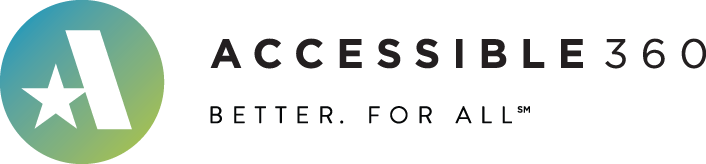A highly accessible, WCAG 2.0 / 2.1 compliant, drop-in replacement for Slick Slider (1.8.1) crafted and tested by expert users and professional accessibility consultants, intended to make life easier for real-world dev teams who need to pass accessibility audits.
Features
All of the same great features as the original Slick package, along with:
- The wrapper now has a
role="region"and a clear, configurablearia-label. - Each slide has
role="group"with a numberedaria-label. - Autoplay now automatically comes with a pause/play toggle button.
- No more tab markup! Just simple, semantic elements like lists and buttons.
- The
accessibilitysetting has been deprecated since this package is accessible by default! - Keyboard navigation has been removed so that screen reader users don't have to fight their virtual cursor!
- The Previous and Next buttons now use clean, semantic markup. Say goodbye to those
aria-labels! - Screen-reader-only instructions can now be added to explain complex behaviors to screen reader users.
- A new, more accessible theme is now available (
accessible-slick-theme.min.css), which comes with bigger icons and better, browser-default focus indicators! It's used by all the demos below. - When
centerModeis enabled, the centered slide will be indicated with the text" (centered)"at the end of itsaria-label.
Read more about all of these features here!
Demos
Single Item
$('.single-item').slick();Multiple Items
$('.multiple-items').slick({
infinite: true,
slidesToShow: 3,
slidesToScroll: 3
});Responsive Display
$('.responsive').slick({
dots: true,
infinite: false,
speed: 300,
slidesToShow: 4,
slidesToScroll: 4,
responsive: [
{
breakpoint: 1024,
settings: {
slidesToShow: 3,
slidesToScroll: 3,
infinite: true,
dots: true
}
},
{
breakpoint: 600,
settings: {
slidesToShow: 2,
slidesToScroll: 2
}
},
{
breakpoint: 480,
settings: {
slidesToShow: 1,
slidesToScroll: 1
}
}
// You can unslick at a given breakpoint now by adding:
// settings: "unslick"
// instead of a settings object
]
});TIP: Don't remove controls in smaller viewports!
Never disable both the previous/next buttons and the slide dots! Some people use screen readers (like VoiceOver and TalkBack), while others can't do gestures. Be sure to give them at least one set of controls they can use.
Variable Width
$('.variable-width').slick({
dots: true,
infinite: true,
speed: 300,
slidesToShow: 1,
centerMode: true,
variableWidth: true
});NOTE: starting in Slick v1.8.1, variable slide widths cannot be defined directly on individual slides using the style attribute as shown in the original demo. Instead, set the width of the inner content, like so (or via external CSS):
<div class="slider variable-width">
<div>
<p style="width: 200px;">200</p>
</div>
..
</div>Adaptive Height
$('.adaptive-height').slick({
dots: true,
infinite: true,
speed: 300,
slidesToShow: 1,
adaptiveHeight: true
});Data Attribute Settings
In slick 1.5+ you can now add settings using the data-slick attribute. You still need to call $(element).slick() to initialize slick on the element.
1
2
3
4
5
6
<div data-slick='{"slidesToShow": 4, "slidesToScroll": 4}'>
<div>1</div>
<div>2</div>
<div>3</div>
<div>4</div>
<div>5</div>
<div>6</div>
</div>Center Mode
$('.center').slick({
centerMode: true,
centerPadding: '60px',
slidesToShow: 3,
responsive: [
{
breakpoint: 768,
settings: {
arrows: false,
dots: true,
centerMode: true,
centerPadding: '40px',
slidesToShow: 3
}
},
{
breakpoint: 480,
settings: {
arrows: false,
dots: true,
centerMode: true,
centerPadding: '40px',
slidesToShow: 1
}
}
]
});Lazy Loading
// To use lazy loading, set a data-lazy attribute
// on your img tags and leave off the src. Don't
// forget that alt description!
<img data-lazy="img/lazyfonz1.png" alt="[image description here]">
$('.lazy').slick({
lazyLoad: 'ondemand',
slidesToShow: 3,
slidesToScroll: 1
});TIP: don't forget those image descriptions!
If your slides contain nothing but images, those images almost certainly need alt descriptions in order to fulfill WCAG 1.1.1.
Autoplay
$('.autoplay').slick({
slidesToShow: 3,
slidesToScroll: 1,
autoplay: true,
autoplaySpeed: 2000,
});In accessible-slick, a pause/play icon button is automatically added when autoplay is enabled in order to comply with WCAG 2.2.2.
TIP: don't remove the pause button!
DO NOT disable the autoplay pause/play button unless you are replacing it with a reasonable alternative mechanism for pausing, stopping, or hiding the carousel (WCAG 2.2.2).
If you know what you are doing, set useAutoplayToggleButton to false to get rid of the button.
Fade
$('.fade').slick({
dots: true,
infinite: true,
speed: 500,
fade: true,
cssEase: 'linear'
});TIP: don't forget those image descriptions!
If your slides contain nothing but images, those images almost certainly need alt descriptions in order to fulfill WCAG 1.1.1.
Add & Remove
$('.add-remove').slick({
slidesToShow: 3,
slidesToScroll: 3
});
$('.js-add-slide').on('click', function() {
slideIndex++;
$('.add-remove').slick('slickAdd','' + slideIndex + '');
});
$('.js-remove-slide').on('click', function() {
$('.add-remove').slick('slickRemove',slideIndex - 1);
if (slideIndex !== 0){
slideIndex--;
}
});Filtering
$('.filtering').slick({
slidesToShow: 4,
slidesToScroll: 4
});
var filtered = false;
$('.js-filter').on('click', function(){
if (filtered === false) {
$('.filtering').slick('slickFilter',':even');
$(this).text('Unfilter Slides');
filtered = true;
} else {
$('.filtering').slick('slickUnfilter');
$(this).text('Filter Slides');
filtered = false;
}
});Destroy
If you really want to be that guy...
$('.your-slider').slick('unslick');Slider Syncing
$('.slider-for').slick({
slidesToShow: 1,
slidesToScroll: 1,
arrows: false,
fade: true,
asNavFor: '.slider-nav',
instructionsText: 'Changing this current slide of this carousel will change the current slide of the thumbnail carousel that follows.',
regionLabel: 'main image carousel'
});
$('.slider-nav').slick({
slidesToShow: 3,
slidesToScroll: 1,
asNavFor: '.slider-for',
dots: true,
centerMode: true,
instructionsText: 'Changing the current slide of this carousel will change the current slide of the preceding main image carousel.',
regionLabel: 'thumbnail carousel'
});TIP: always explain how sliders are synced!
Use the new instructionsText setting to provide clear, simple instructions for screen reader users to explain what happens when they interact with these sliders. These instructions will be added as screen-reader-only text at the beginning of the slider.
TIP: differentiate adjacent carousels
Use the new regionLabel setting to change to aria-label on the wrapper regions so that they are easier for screen reader users to tell apart. Even better, use that same text in the instructions you provide so these users know what to listen for as they explore the page!
Right to Left
$('.single-item-rtl').slick({
rtl: true
});Note: the HTML tag of the slider, or the parent element of the slider, must have the attribute dir="rtl".